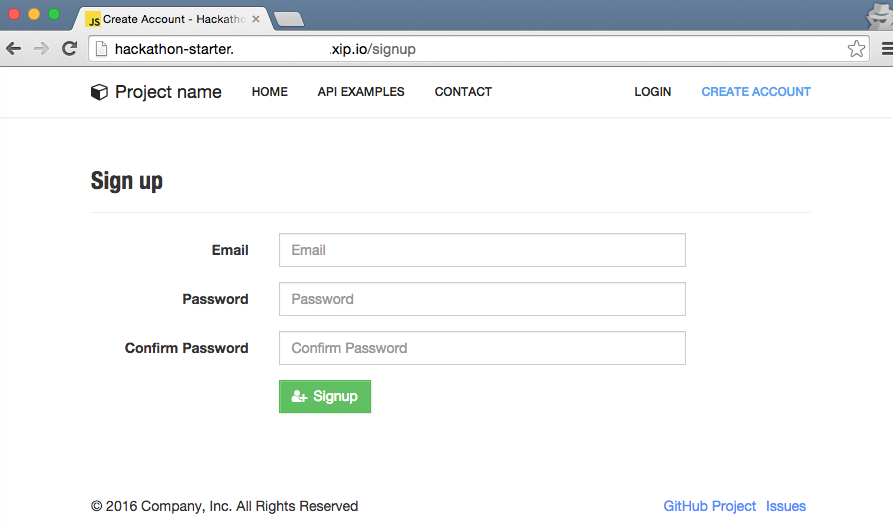Deploying an App
In the previous module, you learned how to create your own application platform on Azure with Dokku. Congratulations! Now you are ready to create apps and push for deployments to this platform using a simple git push.
Creating an Application
Dokku defaults to using Buildpack to deploy applications, unless a valid Dockerfile is detected at the root of your repository.
- Buildpacks: Using Heroku buildpacks to auto detect framework and runtime support for your application.
- Dockerfiles: Dockerfiles are used to define a portable execution environment built on a base OS of your choosing.
For the purpose of this training, we are going to deploy our application with builtin buildpacks. During git push, Dokku will automatically detect the right Buildpack for your application, you will see -----> Node.js app detected in the output.
SSH into the host we just provisioned using the private key of the key pair we created in the previous module for the purpose of ssh into the Dokku instance. For example, ~/.ssh/dokku, not the key pair for deploying apps.
$ ssh -i <your-ssh-private-key> <your-admin-user-name>@<DNSNAMEFORPUBLICIP>.<LOCATION>.cloudapp.azure.comIf you get the following error: “Permissions 0664 for ‘dokku.pub’ are too open. It is required that your private key files are NOT accessible by others. This private key will be ignored. Load key “dokku.pub”: bad permissions Permission denied (publickey).” Set the correct permission for the file with
chmod 600 dokku.pub. Then try SSH again into the VM.
Create a new Dokku application:
$ dokku apps:create hackathon-starter
Creating hackathon-starter... doneAdding MongoDB
Our Node.js application won’t work without a database. Previously we were test our app locally with a MongoDB instance running locally. Now we we need to create a MongoDB instance for our application data on Dokku and link it to the application we just created by using the Dokku Mongo plugin:
# install the mongo plugin
# plugin installation requires root, hence the user change
$ sudo dokku plugin:install https://github.com/dokku/dokku-mongo.git mongo
# create a mongodb service with the name nodeapp
$ dokku mongo:create nodeapp
-----> Starting container
Waiting for container to be ready
=====> MongoDB container created: nodeapp
DSN: mongodb://nodeapp:1080854ca703fc3de69fad128ea553ef@dokku-mongo-nodeapp:27017/nodeappEach official datastore offers a link method to link a service to any application. We will link the new mongodb instance to our Node.js application. Note the environment variable MONGO_URL has been set to the new instance. We will need this environment variable in a later step.
$ dokku mongo:link nodeapp hackathon-starter --no config vars for hackathon-starter
-----> Setting config vars
MONGO_URL: mongodb://nodeapp:1080854ca703fc3de69fad128ea553ef@dokku-mongo-nodeapp:27017/nodeapp
-----> Restarting app hackathon-starter
App hackathon-starter has not been deployedTo verify that we have linked the database and the Node.js application successfully:
$ dokku mongo:list
NAME VERSION STATUS EXPOSED PORTS LINKS
nodeapp mongo:3.0.6 running - hackathon-starter Add Dokku Remote Repo
From your local environment (not the Dokku VM), navigate to your project folder. Add a dokku remote to your local git repository using the dokku user name to push the app.
$ git remote add dokku dokku@<DNSNAMEFORPUBLICIP>.<LOCATION>.cloudapp.azure.com:hackathon-starter
$ git remote -v
dokku dokku@<DNSNAMEFORPUBLICIP>.<LOCATION>.cloudapp.azure.com:hackathon-starter (fetch)
dokku dokku@<DNSNAMEFORPUBLICIP>.<LOCATION>.cloudapp.azure.com:hackathon-starter (push)
origin https://github.com/sahat/hackathon-starter.git (fetch)
origin https://github.com/sahat/hackathon-starter.git (push)Add SSH Key
Before you can push anything to remote git, you have to first add the private key of the key pair you created for deploying apps to Dokku in the previous module. For example, ~/.ssh/dokkuapps, not the key pair created for ssh into the Dokku instance. > Note: If you forgot to create a second set of key pairs for deploying apps or happened to copy the incorrect key during setup, then you can follow the section below to update the value for the key.
ssh-add <your-dokku-deploy-private-key>Adding SSH Key from Windows
If you are using Windows, run the following commands from Git Bash to add the private key of the key pair you created for deploying apps to Dokku in the previous module. For example, ~\.ssh\dokkuapps, not the key pair created for ssh into the Dokku instance.
> Note: If you forgot to create a second set of key pairs for deploying apps or happened to copy the incorrect key during setup, then you can follow the section below to update the value for the key.
cd path-to-Git/bin
# for example C:\Program Files\Git\bin
bash
exec ssh-agent bash
ssh-add <your-dokku-deploy-private-key>Update Dokku Deployment Key
If you forgot to create a second set of key pairs for deploying apps or happened to copy the incorrect key during setup, then you can do the following to update the Dokku App Deployment key. From a terminal on Mac or a command prompt on Windows, type the following:
cat <path-to-dokku-app-deployment-public-key> | ssh -i <your-dokku-VM-ssh-private-key> <your-admin-user-name>@<DNSNAMEFORPUBLICIP>.<LOCATION>.cloudapp.azure.com "sudo sshcommand acl-add dokku dokkuappdeploy"
Update Environment File for Mongo
Before we push our app to Dokku, we need to update the .env.example file to tell the app to use the MongoDB instance we just created.
Recall this is the current .env.example configuration setting for Mongo:
MONGODB=mongodb://localhost:27017/test
We need to update this value to the $MONGO_URL environment variable set in the previous step when we linked the Mongo service to this app.
MONGODB=$MONGO_URL
Save this file, then use git add and git commit to push the change to your local master branch so that the updates will be deployed to Dokku when we push the app.
Git Push to Deploy
Good job! We are almost there! Now we can finally push our application to Dokku.
Deploy the app with git push and Dokku will create the application on the server.
$ git push dokku masterYour output should look similar to below. Notice how Dokku automatically detects our app is a Node.js app.
Counting objects: 8446, done.
Delta compression using up to 4 threads.
Compressing objects: 100% (3376/3376), done.
Writing objects: 100% (8446/8446), 7.72 MiB | 650.00 KiB/s, done.
Total 8446 (delta 4909), reused 8437 (delta 4904)
-----> Cleaning up...
-----> Building hackathon-starter from herokuish...
-----> Adding BUILD_ENV to build environment...
-----> Node.js app detected
-----> Creating runtime environment
NPM_CONFIG_LOGLEVEL=error
NPM_CONFIG_PRODUCTION=true
NODE_ENV=production
NODE_MODULES_CACHE=true
-----> Installing binaries
...
-----> Restoring cache
Skipping cache restore (new runtime signature)
-----> Building dependencies
Pruning any extraneous modules
Installing node modules (package.json)
...The entire process builds a Docker image with all the dependencies our Node.js app needs. At the end, it will start the container with the recently built image deployed to the domain address we specified in the previous module.
=====> hackathon-starter container output:
> hackathon-starter@3.4.0 start /app
> node app.js
Express server listening on port 5000 in production mode
=====> end hackathon-starter container output
-----> Running post-deploy
-----> Creating new /home/dokku/hackathon-starter/VHOST...
-----> Setting config vars
DOKKU_NGINX_PORT: 80
-----> Configuring hackathon-starter.<HOSTPUBLICIP>.xip.io...
-----> Creating http nginx.conf
-----> Running nginx-pre-reload
Reloading nginx
-----> Setting config vars
DOKKU_APP_RESTORE: 1
=====> Application deployed:
http://hackathon-starter.<HOSTPUBLICIP>.xip.ioTo verify the application has been deployed successfully, browse to the URL at the end of the output (e.g.:http://hackathon-starter.<HOSTPUBLICIP>.xip.io) and you will see the app running. Try creating a new account.